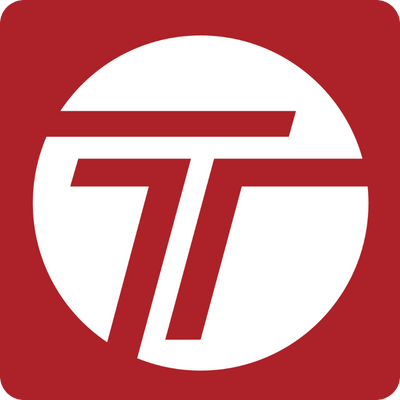(0 reviews)
Login to leave a review
Instructions
How to set up (on Geotab)
These are the workflows required to implement the solution:
- Install the Add-In
- Log in to MyGeotab and navigate to (1) Administration ⇒ (2) System ⇒ (3) System Settings, and select the (4) Add-Ins tab. Click the (5) New Add-In button.
- Paste the .json code found in User Manual below into the Add-In Configuration window, replacing the sample code that is already there. Click OK.
- In the System Settings page, toggle Allow unsigned Add-Ins to On and click Save at the top of the page. The Add-In is now installed and available in MyGeotab as ‘Trucker Tools’ from the main menu!
- Install via Geotab Marketplace
- Access the Trucker Tools marketplace listing and login to your Getoab account
- Click “Add To Cart” and click “Cart” in the upper-right corner.
- Select “Continue” and click “Accept” for the agreement.
- Click “Continue” again.
- Trucker Tools add in will be available in your Geotab account main menu.
How to set up (with partner)
- Visit https://www.truckertools.com/ or contact support.
User Manual
Access link for a detailed step by step configuration for this solution.
Support
For issues related to the integration, contact support.
- Email: support@truckertools.com
- Visit: https://www.truckertools.com/about-us/contact-us/
- Visit: Frequently Asked Questions
- Phone: 703-955-3560
- 2 Support Document - Trucker Tools.pdf
Please contact your reseller for any other questions.
(0 reviews)
Login to leave a review
Free solution